Users of HP Quality Center (HP QC) who do workflow programming often suffer from the very limited – not to say: lacking – support that HP QC offers for debugging of workflow code. It can easily happen that programmers spend hours in search of a tiny but nasty defect.
But there is help that greatly improves workflow programming and debugging in HP QC: You may use Microsoft Visual Studio (MVS) as a debugging environment for HP QC workflow programs. You can then add breakpoints, inspect variables, step through programs, and much more. All you need to do is the following:
- Launch HP QC
- Open the workflow editor in HP QC
- Launch MVS
- Attach the HP QC process to Visual studio
(process name “iexplore.exe”, title “Script Editor”) - Within project explorer window double click on “blank”
(or “leer” in case you run a German version of MVS)
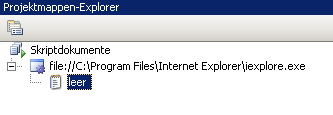 Now, you should have your workflow code accessible within Microsoft Visual Studio, and debugging will be much more comfortable and efficient than before. See the attached picture to get an impression about debugging with breakpoint and variable inspection.
Now, you should have your workflow code accessible within Microsoft Visual Studio, and debugging will be much more comfortable and efficient than before. See the attached picture to get an impression about debugging with breakpoint and variable inspection.
If you can’t see the line with “blank” make sure that you are in the requirements module and have at least a single custom line of workflow in the requirements module.
I got it to work with QC Version 10 and MVS 2008 Professional.
